- Introduction
- Getting Started
- How To Guides
-
Command Reference
- Overview
- Asset Commands
- Attribute Definitions
- Category Commands
- User Group Commands
-
PowerDAM Operations
- Export-MvDamAssetAttribute
- Export-MvDamAssetInfo
- Import-MvDamAssetAttributeFromCsv
- Import-MvDamAssetCategoryFromCsv
- Import-MvDamAssetKeywordFromCsv
- Import-MvDamAssetStatusFromCsv
- Import-MvDamFilenameListFromCsv
- Test-MvDamAssetAttributeCsv
- Import-MvDamAssetsFromContainer
- Export-MvDamContainerManifest
- Import-MvDamCategoryTreeFromManifest
- Initialize-MvDamUploadJob
- Start-MvDamUploadJob
- Import-MvDamAssetsFromHotFolder
- Creative Spaces Operations
- SkyHOOK Commands
- Solution Recipes
PowerShell for MediaValet
MediaValet is providing IT pros, DAM consultants, admins and power users with a set of PowerShell Cmdlets that can be used to do heavy lifting tasks in the MediaValet DAM through the command line.
System Requirements
You have two options: Use Windows Powershell 5.1 or use Powershell Core.
We recommend you to use PowerShell Core version 7.4
Windows Powershell 5.1
If you are using Windows 10 or Windows Server 2016, you do not need to upgrade PowerShell since these operating systems ship with Windows PowerShell. Older versions of windows need to be upgraded to Windows Powershell 5.1 The instructions on how to upgrade can be found here.
You can verify that you have the correct version of PowerShell by running PowerShell and entering the command
$PSVersionTable.PSVersion
This should provide you with a result showing that the Major version is 5 and the Minor version is 1.
Your machine needs to have .NET 4.7.2 before you install the MediaValet DAM PowerShell modules. In order to verify that you have .NET 4.7.2, run the following command and ensure that your release number is 461808 or higher. If you have a release number less than 461808, please install the latest .NET Framework runtime from here.
Get-ChildItem "HKLM:SOFTWARE\Microsoft\NET Framework Setup\NDP\v4\Full\" | Get-ItemPropertyValue -Name Release
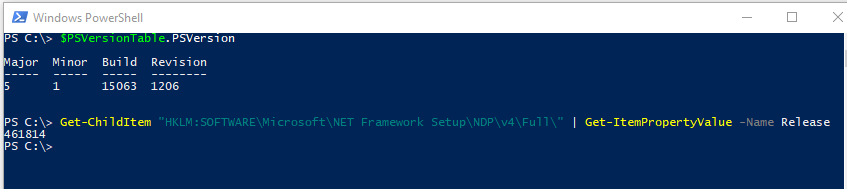
PowerShell Core
If you work on a Mac or if you have a multi-platform environment where you work on both OsX and Windows, you should use Powershell 7.4.5. You can find installation instructions here.
On Windows, please check your installation by searching for the pwsh app and opening it. Then on the command prompt, enter
$PSVersionTable.PSVersion. The Major version should be 7.4.5
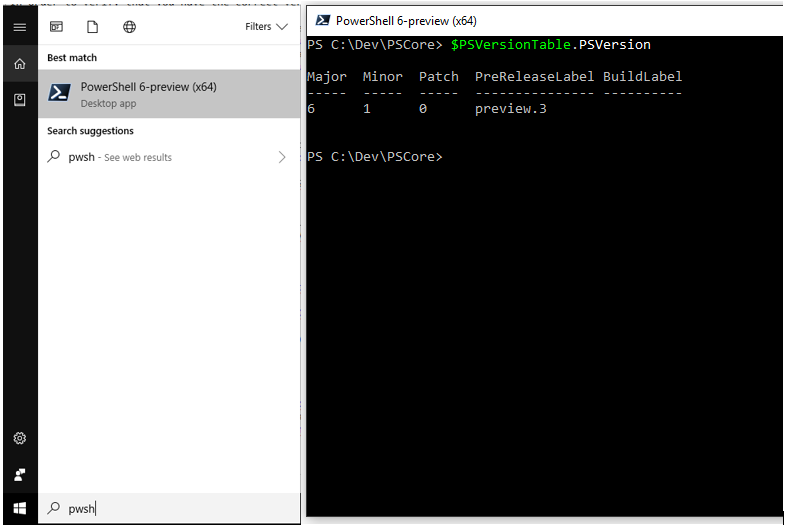
On the Mac, open Terminal and type pwsh to enter PowerShell. Then enter
$PSVersionTable.PSVersion and confirm that your Major version is at least 7.4.5
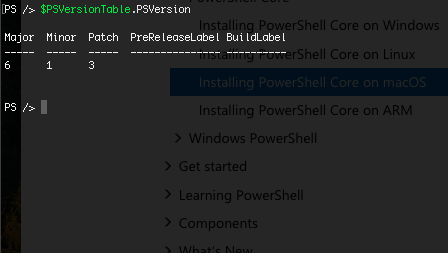
With Powershell Core 7.4.5, you can execute the MediaValet Cmdlets through the command line or through the use of Visual Studio Code. You can install Visual Studio Code on Windows or macOS 10.9+ from here. Then you can install Powershell extensions on VS Code.
Installing the MediaValet PowerShell Module
The MediaValet Powershell Module is available at the PowerShell Gallery
To install this on your workstation, open PowerShell with administrative privileges. On PowerShell for Windows, this means that you need to
right-click on the PowerShell app
Run as administrator. If you are on a Mac, you need to sudo pwsh. Then you need to issue the command
Install-Module -Name Mediavalet.DAM
You will be prompted if you would like to trust https://www.powershellgallery.com. Respond with A for All to install the MediaValet.DAM module and the modules that it depends on.
Please verify that the module is properly installed by running
Get-Module -ListAvailable to see if the MediaValet Powershell module can
now be accessed. You should see two modules available:
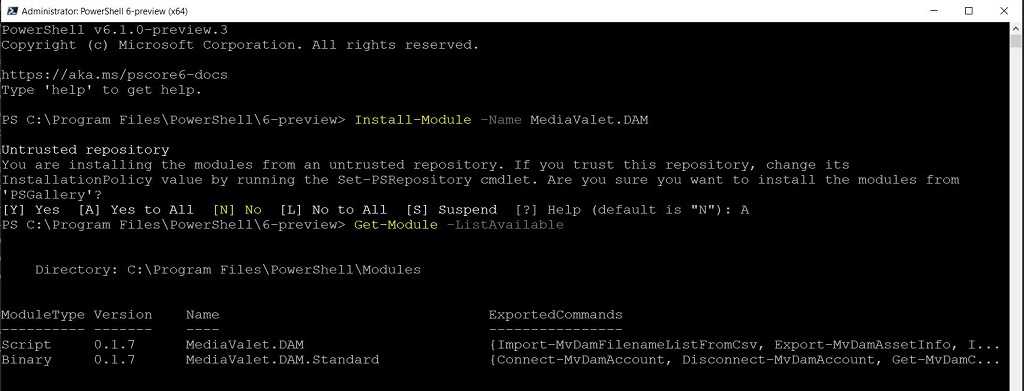
Please make sure you have version 0.1.7 or higher installed.
Updating the MediaValet PowerShell Module
If a new version of the MediaValet.DAM PowerShell Module is available at the PowerShell Gallery, please update to the latest version.
In order to update the MediaValet.DAM PowerShell and its dependent
modules, please uninstall and then re-install to ensure a clean upgrade
instead of running the Update-Module command.
Uninstall the two current MediaValet PowerShell Modules in the following order
Uninstall-Module -Name MediaValet.DAM Uninstall-Module -Name MediaValet.DAM.StandardVerify there are no MediaValet.DAM.* modules installed
Get-Module -ListAvailable`Then install using the same installation procedure described above.
If you have a MediaValet Creative Spaces on-prem server v2.0 or higher that you would also like to connect to and work with, you also need to install an optional module for this.
Install-Module -Name MediaValet.CS.Standard`
Uninstalling the MediaValet PowerShell Module
The MediaValet Powershell Module is available at the PowerShell Gallery
To uninstall this on your workstation, open PowerShell with administrative privileges. On PowerShell for Windows, this means that you need to
right-click on the PowerShell app
Run as administrator. If you are on a Mac, you need to sudo pwsh. Then you need to issue the command
Uninstall the two current MediaValet PowerShell Modules in the following order
Uninstall-Module -Name MediaValet.DAM Uninstall-Module -Name MediaValet.DAM.StandardVerify there are no MediaValet.DAM.* modules installed
Get-Module -ListAvailable`