- Introduction
- Getting Started
- How To Guides
-
Command Reference
- Overview
- Asset Commands
- Attribute Definitions
- Category Commands
- User Group Commands
-
PowerDAM Operations
- Export-MvDamAssetAttribute
- Export-MvDamAssetInfo
- Import-MvDamAssetAttributeFromCsv
- Import-MvDamAssetCategoryFromCsv
- Import-MvDamAssetKeywordFromCsv
- Import-MvDamAssetStatusFromCsv
- Import-MvDamFilenameListFromCsv
- Test-MvDamAssetAttributeCsv
- Import-MvDamAssetsFromContainer
- Export-MvDamContainerManifest
- Import-MvDamCategoryTreeFromManifest
- Initialize-MvDamUploadJob
- Start-MvDamUploadJob
- Import-MvDamAssetsFromHotFolder
- Creative Spaces Operations
- SkyHOOK Commands
- Solution Recipes
Connect-MvDamAccount
PowerShell Module: MediaValet.DAM.Standard
Description: Connects to your MediaValet DAM platform and sets up the session for DAM operations. All DAM commands require that the connection has been established.
Connect-MvDamAccount
[-Username] <String>
[-Password] <String>
[-Region] <String>
[<CommonParameters>]
Parameters
-Username (Required) This is your username in email format (e.g. john@mediavaletcustomer.com) that you use to login to your cloud DAM library.
-Password (Required) This is your password passed as a SecureString. You will be prompted to enter your password if you omit this. Otherwise, convert your password into a SecureString before passing this as a parameter.
-Region (Required) The region code that you are logging into:
| Region Code | Location | Azure Region |
|---|---|---|
| mv-cato | Toronto | Canada Central |
| mv-usca | California | West US |
| mv-usil | Illinois | North Central US |
| mv-usva | Virginia | East US |
| mv-eunl | Netherlands | West Europe |
| mv-aunsw | New South Wales | Australia |
Examples
Create a SecureString password and use it in connecting:
$pass = ConvertTo-SecureString -String Password0246! -AsPlainText -Force
Connect-MvDamAccount -Username "john@companyname.com" -Region "mv-cato" -Password $pass
Or you can omit -Password and just enter it when prompted:
Connect-MvDamAccount -Username "john@companyname.com" -Region "mv-cato"

Disconnect-MvDamAccount
PowerShell Module: MediaValet.DAM.Standard
Description: Disconnect session from the MediaValet DAM and clear the current DAM context.
Disconnect-MvDamAccount
Parameters
No parameters are required. Executing the command will disconnect the session from the currently active DAM in context.
Get-MvDamContext
PowerShell Module: MediaValet.DAM.Standard
Description: Displays the current DAM that the session is connected to.
Get-MvDamContext
Parameters
No parameters are required. Executing the command will display the Client Id, Library Name and the Root Folder Name of the library’s taxonomy.
Copy-MvDamAssetFile
PowerShell Module: MediaValet.DAM.Standard
Description: Copy asset file(s) from the cloud DAM to the local machine. There are different parameter sets that can be used for retrieving the file(s) - By Asset ID, or By Asset Id List.
By Asset ID
Copy-MvDamAssetFile
[-Id] <String>
[-Path] <String>
[-CategoryStructure] <Switch>
[<CommonParameters>]
Parameters
-Id (Required) Specifies the Asset ID in the DAM. This is a string representation of a Guid.
-Path Specifies the root destination for the blob to be saved. If left undefined the blob will be stored in the current directory.
-CategoryStructure Creates a directory structure in the root destination that matches the asset’s category structure. A copy of the asset is saved for each category the asset is associated with.
Examples
Copy-MvDamAssetFile -Id "595152bf-4370-4f2f-a455-69b8db22d865"
By Asset ID List
Copy-MvDamAssetFile
[-IdList] <StringArray>
[-Path] <String>
[-CategoryStructure] <Switch>
[<CommonParameters>]
Parameters
-IdList (Required) Specifies the Asset IDs to look for in the DAM. The result set will be in the same order as the string array.
-Path Specifies the root destination for the blobs to be saved. If left undefined the blobs will be stored in the current directory.
-CategoryStructure Creates a directory structure in the root destination that matches the assets’ category structre. A copy of each asset is saved for each category the asset is associated with.
Examples
Copy-MvDamAssetFile -IdList @("595152bf-4370-4f2f-a455-69b8db22d865","474d9e2c-99b9-4e3c-ba3e-23acb6e98297")
Find-MvDamAssetInfo
PowerShell Module: MediaValet.DAM.Standard
Description: Performs a MediaValet search operation on the current library. Returns a list of asset info objects that match the search term.
Search using a MediaValet search query
Find-MvDamAssetInfo
[-SearchQuery] <String>
[-Count] <Int32>
[-Offset] <Int32>
[<CommonParameters>]
Parameters
-SearchQuery (Required) The search string to use for the MediaValet search operation.
-Count (Optional) Max number of assets to return for the operation. Default: 100. Max: 1,000
-Offset (Optional) Starting position of the asset record in the result set to return.
Examples
Find-MvDamAssetInfo -SearchQuery "red"
Get-MvDamAssetInfo
PowerShell Module: MediaValet.DAM.Standard
Description: Retrieves an asset or a set of assets based on parameters. There are different parameter sets that can be used for retrieving the assets - By Asset Id, By Asset Id List, By Filename, By Filename List, By Category Id, By Category Id List
By Asset ID
Get-MvDamAssetInfo
[-Id] <String>
[<CommonParameters>]
Parameters
-Id (Required) Specifies the Asset Id in the DAM. This is a string representation of a Guid.
Examples
Get-MvDamAssetInfo -Id "595152bf-4370-4f2f-a455-69b8db22d865"
By Asset ID List
Get-MvDamAssetInfo
[-IdList] <StringArray>
[<CommonParameters>]
Parameters
-IdList (Required) Specifies the Asset Ids to look for in the DAM. The result set will be in the same order as the string array.
Examples
Get-MvDamAssetInfo -IdList @("595152bf-4370-4f2f-a455-69b8db22d865","474d9e2c-99b9-4e3c-ba3e-23acb6e98297")
By Asset Filename
Get-MvDamAssetInfo
[-Filename] <String>
[<CommonParameters>]
Parameters
-Filename (Required) Specifies the Asset Filename in the DAM.
Examples
Get-MvDamAssetInfo -Filename "DSC001.jpg"
By Asset Filename List
Get-MvDamAssetInfo
[-FilenameList] <StringArray>
[<CommonParameters>]
Parameters
-FilenameList (Required) Specifies the Asset Filenames to look for in the DAM. The result set will be in the same order as the string array.
Examples
Get-MvDamAssetInfo -FilenameList @("DSC_0001.jpg","DSC_002.jpg")
By Category Id
Get-MvDamAssetInfo
[-CategoryId] <String>
[<CommonParameters>]
Parameters
-CategoryId (Required) Specifies the Category to retrieve the assets from in the DAM.
Examples
Get-MvDamAssetInfo -CategoryId "474d9e2c-99b9-4e3c-ba3e-23acb6e98297"
By Category Id List
Get-MvDamAssetInfo
[-CategoryIdList] <StringArray>
[<CommonParameters>]
Parameters
-CategoryIdList (Required) Specifies the Categories to retrieve the assets from in the DAM.
Examples
Get-MvDamAssetInfo -CategoryIdList @("474d9e2c-99b9-4e3c-ba3e-23acb6e98297", "595152bf-4370-4f2f-a455-69b8db22d865")
Get-MvDamAssetHistory
PowerShell Module: MediaValet.DAM.Standard
Description: Retrieves an asset’s or a set of assets’ history records based on the supplied parameters. There are different parameter sets that can be used for retrieving the assets - By Asset Id, By Asset Id List.
By Asset ID
Get-MvDamAssetHistory
[-Id] <String>
[<CommonParameters>]
Parameters
-Id (Required) Specifies the Asset Id in the DAM. This is a string representation of a Guid.
Examples
Get-MvDamAssetHistory -Id "595152bf-4370-4f2f-a455-69b8db22d865"
By Asset ID List
Get-MvDamAssetHistory
[-IdList] <StringArray>
[<CommonParameters>]
Parameters
-IdList (Required) Specifies the Asset Ids to look for in the DAM. The result set will be in the same order as the string array.
Examples
Get-MvDamAssetHistory -IdList @("595152bf-4370-4f2f-a455-69b8db22d865","474d9e2c-99b9-4e3c-ba3e-23acb6e98297")
Remove-MvDamAsset
Powershell Module: MediaValet.DAM.Standard
Descritption: Deletes an asset or a set of assets bassed on the array of asset Ids provided.
By Asset Id Array
Remove-MvDamAsset
[-AssetIds] <StringArray>
Parameters
-AssetIds (Required) Specifies asset Id(s) in the DAM as an array of strings.
Examples
Remove-MvDamAsset -AssetIds @("595152bf-4370-4f2f-a455-69b8db22d865")
Remove-MvDamAsset -AssetIds (Import-Csv -Path <FilePath> | Select –ExpandProperty System.Id)
Test-MvDamAssetAttribute
PowerShell Module: MediaValet.DAM.Standard
Description: Validates the attribute values against the defined attribute type it will be applied to
Test-MvDamAssetAttribute
[-AssetId] <String>
[-Attributes] <Hashtable>
[<CommonParameters>]
Parameters
-AssetId (Required) Id of the asset in the DAM that will be updated.
-Attributes (Optional) A hashtable of attribute name and values that will be used to update the asset. System attributes follow a naming convention of System.[Name] (e.g. System.Title). Custom attributes are not prefixed by “System.”
Examples
Test-MvDamAssetAttribute -AssetId 3685fe85-1b34-4e38-870c-2e960dc2c9ab -Attributes @{"System.Title" = "New Title"; "System.Description" = "New Description"; "Brand" = "Acme"}
Update-MvDamAssetAttribute
PowerShell Module: MediaValet.DAM.Standard
Description: Updates the attributes of an asset based on an attribute hashtable
Update-MvDamAssetAttribute
[-AssetId] <String>
[-Attributes] <Hashtable>
[<CommonParameters>]
Parameters
-AssetId (Required) Id of the asset in the DAM that will be updated.
-Attributes (Optional) A hashtable of attribute name and values that will be used to update the asset. System attributes follow a naming convention of System.[Name] (e.g. System.Title). Custom attributes are not prefixed by “System.”
Examples
Update-MvDamAssetAttribute -AssetId 3685fe85-1b34-4e38-870c-2e960dc2c9ab -Attributes @{"System.Title" = "New Title"; "System.Description" = "New Description"; "Brand" = "Acme"}
Update-MvDamAssetKeyword
PowerShell Module: MediaValet.DAM.Standard
Description: Adds the keywords to an asset
Update-MvDamAssetKeyword
[-AssetId] <String>
[-Keywords] <String>
[<CommonParameters>]
Parameters
-AssetId (Required) ID of the asset in the DAM that will be updated.
-Keywords (Required) A string of keywords separated by comma
Examples
Update-MvDamAssetKeyword -AssetId 3685fe85-1b34-4e38-870c-2e960dc2c9ab -Keywords "blue, sea, water, aquatic"
Update-MvDamAssetCategory
PowerShell Module: MediaValet.DAM.Standard
Description: Updates the category of an asset based on an category hashtable
Update-MvDamAssetCategory
[-AssetId] <String>
[-CategoryIds] <String>
[<CommonParameters>]
Parameters
-AssetId (Required) ID of the asset in the DAM that will be updated.
-CategoryIds (Required) An array of category ID(s)
Examples
Update-MvDamAssetCategory -AssetId 3685fe85-1b34-4e38-870c-2e960dc2c9ab -CategoryId @(567ef44-1b34-4e38-870c-2e960dc2c9ab, 56234hj44-1b34-4e38-870c-2e960dc2c9ab)
Update-MvDamAssetStatus
PowerShell Module: MediaValet.DAM.Standard
Description: Updates the status of the Asset in the DAM
Update-MvDamAssetStatus
[-AssetId] <String>
[-Status] <String>
[<CommonParameters>]
Parameters
-AssetId (Required) ID of the asset in the DAM that will be updated.
-Status (Required) A string of representing the desired status {“Approved”, “Pending”, “Rejected”}.
Examples
Update-MvDamAssetStatus -AssetId 3685fe85-1b34-4e38-870c-2e960dc2c9ab -Status "Approved"
Get-MvDamAttributeDef
PowerShell Module: MediaValet.DAM
Description: Returns the attribute definitions of the library
Get-MvDamAttributeDef
[<CommonParameters>]
Examples
Get-MvDamAttributeDef
Get-MvDamCategory
PowerShell Module: MediaValet.DAM.Standard
Description: Retrieves a category. There are different parameter sets that can be used for retrieving the category. The library root category is implicit and not required in the path. - By Category ID, By Category Path
By Category ID
Get-MvDamCategory
[-Id] <String>
[-Recurse]
[<CommonParameters>]
Parameters
-Id (Required) Specifies the category ID in the DAM. This is a string representation of a Guid
-Recursive (Optional) When used all child categories will be returned.
Examples
Get-MvDamCategory -Id "595152bf-4370-4f2f-a455-69b8db22d865" -Recursive $true
By Category Path
Get-MvDamCategory
[-CategoryPath] <String>
[<CommonParameters>]
Parameters
-CategoryPath (Required) Specifies the category’s path in the DAM (The root library category is implicit)
Examples
Get-MvDamCategory -CategoryPath "Classic Cars/Ford/1950"
Return Root Category Id
Get-MvDamCategory
[-RootCategoryId]
[<CommonParameters>]
Parameters
-RootCategoryPath (Optional) When set the root category in the DAM will be returned.
Examples
Get-MvDamCategory -RootCategoryId
Get-MvDamCategory
Get-MvDamUserGroup
PowerShell Module: MediaValet.DAM.Standard
Description: Retrieves user groups within the dam. There are a few ways to get the user groups. Not using a parameter will return all the user groups within the DAM.
Get All User Groups
Get-MvDamUserGroup
[<CommonParameters>]
Examples
Get-MvDamUserGroup
By User Group ID
Get-MvDamUserGroup
[-UserGroupId] <String>
[<CommonParameters>]
Parameters
-UserGroupId (Optional) Specifies the user group ID in the DAM. This is a string representation of a Guid.
Examples
Get-MvDamUserGroup -UserGroupId "595152bf-4370-4f2f-a455-69b8db22d865"
By User Group ID list
Get-MvDamUserGroup
[-UserGroupIdList] <StringArray>
[<CommonParameters>]
Parameters
-UserGroupIdList (Optional) Specifies a collection of user group IDs in the DAM. This is an array of strings representing Guids.
Examples
Get-MvDamUserGroup -UserGroupIdList @("595152bf-4370-4f2f-a455-69b8db22d865","474d9e2c-99b9-4e3c-ba3e-23acb6e98297")
Export-MvDamAssetAttribute
PowerShell Module: MediaValet.DAM
Description: Exports the asset information together with the attributes of the asset into CSV format where attributes are displayed in columns.
Export-MvDamAssetAttribute
[-AssetInfoList] <AssetInfo[]>
[-Path] <String>
[-AttributeList] <String[]>
[<CommonParameters>]
Parameters
-AssetInfoList (Required) An array of asset info objects that will be exported to an asset attribute CSV.
-Path (Required) The output file path of the csv.
-AttributeList (Optional) A list of custom attribute names that will be used in the export file. Do not include system attributes in this list. Title and Description are the only editable system attributes and they are exported by default.
Examples
$Assets = Find-MvDamAssetInfo -SearchQuery "june campaign"
Export-MvDamAssetAttribute -AssetInfoList $Assets -Path "C:\Temp\asset-attributes-foredit.csv"
Export-MvDamAssetInfo
PowerShell Module: MediaValet.DAM
Description: Exports the asset information together with keywords.
From Asset ID List
Export-MvDamAssetInfo
[-AssetIdList] <String[]>
[-Path] <String>
[<CommonParameters>]
Parameters
-AssetIdList (Required) An array of asset Ids (GUIDs) that will be exported to an asset attribute CSV.
-Path (Required) The output file path of the csv.
Examples
$idList = @("b9aef90c-82fd-4fda-a60e-b9325942d62e","7e6a6baf-599c-40a8-9995-0e8176661721","80e97dea-214a-4cd0-a9b4-c24b86bf2633")
Export-MvDamAssetInfo -AssetIdList $idList -Path "C:\Temp\asset-info-foredit.csv"
From Filename List
Export-MvDamAssetInfo
[-FilenameList] <String[]>
[-Path] <String>
[<CommonParameters>]
Parameters
-FilenameList (Required) An array of filenames that will be searched for in the DAM and exported to the CSV file.
-Path (Required) The output file path of the csv.
Examples
$filenames = @("DSC_001.JPG","DSC_002.JPG","DSC_003.JPG","DSC_004.JPG","DSC_005.JPG","DSC_006.JPG")
Export-MvDamAssetInfo -FilenameList $filenames -Path "C:\Temp\asset-info-foredit.csv"
Note When exporting by filename list, the export file will have a value of «NOT FOUND» in the Asset ID column if it did not find any matches on the DAM. If it found multiple matches, the asset id column will have a value of «MULTIPLE» and the description will contain a list of IDs that match the filename.
List All Assets
Export-MvDamAssetInfo
[-Path]<Sting>
[-ListAllAssets]
[-Resume]
[<CommonParameters>]
Parameters
-ListAllAssets (Required) Activating this flag will return all the assets in the DAM library.
-Path (Required) The output file path of the csv.
-Resume (Optional) If the cmdlet fails to complete setting this flag will resume the operation from the last asset output to the csv file defined in the -Path parameter.
Examples
Export-MvDamAssetInfo -ListAllAssets -Path "C:\Temp\asset-info-all.csv"
Export-MvDamAssetInfo -ListAllAssets -Path "C:\Temp\asset-info-all.csv" -Resume
Import-MvDamAssetAttributeFromCsv
PowerShell Module: MediaValet.DAM
Description: Updates asset system and custom attributes from values specified in a CSV file.
Import-MvDamAssetAttributesFromCsv
[-SourcePath] <String>
[-LogPath] <String>
[<CommonParameters>]
Parameters
-SourcePath (Required) The file path of the source csv that contains the updated attribute value. This is typically a previously exported CSV file using Export-MvDamAssetAttribute with the updated attribute values.
-LogPath (Optional) The file path of the source csv that will keep track of all update attribute operations. This will append to an existing CSV if the file already exists. Otherwise, it will create it.
Examples
Import-MvDamAssetAttributesFromCsv -SourcePath "C:\Temp\asset-attributes-edited.csv" -LogPath "C:\Temp\attribute-import-log.csv"
Import-MvDamAssetCategoryFromCsv
PowerShell Module: MediaValet.DAM
Description: Updates given assets’ categories from values specified of existing categories in the DAM, in a CSV file.
Import-MvDamAssetCategoryFromCsv
[-Path] <String>
[-ErrorLogPath] <String>
[<CommonParameters>]
Parameters
-Path (Required) The file path of the source csv that contains the asset ids and updated category value(s). This is typically a previously exported CSV file using Export-MvDamAssetInfo with the updated category values.
-ErrorLogPath (Optional) The file path where errors that occur during execution will be stored. If a path is not provided the log will be created in the directory the command is executed.
Examples
Import-MvDamAssetCategoryFromCsv -Path "C:\Temp\asset-categories-edited.csv"
Import-MvDamAssetKeywordFromCsv
PowerShell Module: MediaValet.DAM
Description: Updates given assets’ keywords from values specified in a CSV file.
Import-MvDamAssetKeywordFromCsv
[-Path] <String>
[-ErrorLogPath] <String>
[<CommonParameters>]
Parameters
-Path (Required) The file path of the source csv that contains the asset ids and updated keyword value(s). This is typically a previously exported CSV file using Export-MvDamAssetInfo with the updated keyword values.
-ErrorLogPath (Optional) The file path where errors that occur during execution will be stored. If a path is not provided the log will be created in the directory the command is executed.
Examples
Import-MvDamAssetKeywordFromCsv -Path "C:\Temp\asset-keywords-edited.csv"
Import-MvDamAssetStatusFromCsv
PowerShell Module: MediaValet.DAM
Description: Updates given assets’ status from values specified in a CSV file.
Import-MvDamAssetStatusFromCsv
[-Path] <String>
[-ErrorLogPath] <String>
[<CommonParameters>]
Parameters
-Path (Required) The file path of the source csv that contains the asset ids and updated status value(s). Accepted status values include {Approved, Rejected, Pending}. This is typically a previously exported CSV file using Export-MvDamAssetInfo with the updated status values.
-ErrorLogPath (Optional) The file path where errors that occur during execution will be stored. If a path is not provided the log will be created in the directory the command is executed.
Examples
Import-MvDamAssetStatusFromCsv -Path "C:\Temp\asset-status-edited.csv"
Import-MvDamFilenameListFromCsv
PowerShell Module: MediaValet.DAM
Description: Creates a filename array from a source CSV that has a Filename column.
Import-MvDamFilenameListFromCsv
[-Path] <String>
[-AttributeList] <String[]>
[<CommonParameters>]
Parameters
-Path (Required) The file path of the source csv that contains a column with a header labeled “Filename”.
Examples
$filenames = Import-MvDamFilenameListFromCsv -Path "C:\Temp\assetfilenames.csv"
Test-MvDamAssetAttributeCsv
PowerShell Module: MediaValet.DAM
Description: Pre-flight check for an Import-MvDamAssetAttributeFromCsv operation. Validates that the attribute values match the attribute type that they will be applied to.
Test-MvDamAssetAttributeCsv
[-SourcePath] <String>
[-ResultPath] <String>
[<CommonParameters>]
Parameters
-SourcePath (Required) The file path of the source csv that contains the updated attribute value. This is typically a previously exported CSV file using Export-MvDamAssetAttribute with the updated attribute values.
-ResultPath (Mandatory) This is a csv file that will contain the source CSV plus a new column specifying the error(s) encountered, if any.
Examples
Test-MvDamAssetAttributeCsv -SourcePath "C:\Temp\asset-attributes-edited.csv" -ResultPath "C:\Temp\attribute-import-validation.csv"
Import-MvDamAssetsFromContainer
PowerShell Module: MediaValet.DAM
Description: Import assets from an Azure Blobcontainer using the paths as categories
Import-MvDamAssetsFromContainer
[-JobFolder] <String>
[-SrcSasUri] <String>
[-ParentCategoryPath] <String>
[<CommonParameters>]
Parameters
-JobFolder (Required) The file path that will be used to store job-related information including asset and category manifests, logs and batches.
-SrcSasUri (Required) A Sas Url providing read access to the blobs in the blob container. This Sas Uri should not expire until the expected completion of the job.
-ParentCategoryPath (Optional) This assumes that the folders/assets in the blob container are going to be ingested into tthe root category by default. Otherwise, the assets in the container will be loaded into the category path specified.
Examples
Assets can be uploaded in bulk to an Azure blob container using azcopy or Azure Storage Explorer. Azure Storage Explorer is a visual tool that uses azcopy to upload files.
A user can ingest an entire Azure Blob container into a MediaValet library using a command like:
Import-MvDamAssetsFromContainer -JobFolder "C:\Uploads\CustomerA" -SrcSasUri 'https://mvonboarding.blob.core.windows.net/customera?sv=2019-02-02&st=2020-06-01T18%3A05%3A09Z&se=2020-06-02T18%3A05%3A09Z&sr=c&sp=rl&sig=KtHvnVH90bZyuMeV5SxuYt%2Fi3vjUF%2Fch4zQ0D%2B0UVoo%3D' -ParentCategoryPath "\Root\Category A"
This command will perform the following:
- Catalog the contents of the blob container https://mvonboarding.blob.core.windows.net/customera through the -SrcSasUri. This step in the process uses Export-MvDamContainerManifest and create a job folder at C:\Uploads\CustomerA to hold all job processing info
- Ensure that the categories catatloged in the category-manifest.csv file in the job folder already exists. If they do not exist, it will create it. This operation is performed using the Import-MvDamCategoryTreeFrlomManifest
- Analyze the ingestion workload and group the assets into batches and sequence them for processing using the Initialze-MvDamUploadJob
- Process the batches in the job according to sequence and distribute the workload accordingly by using Start-MvDamUploadJob
This command is a quick and easy way to import the contents of a blob container. For larger batches that have millions of assets or 100K or over, it is recommended to go through each step individidually and evaluate the job info at each step.
Export-MvDamContainerManifest
PowerShell Module: MediaValet.DAM
Description: Generate an asset manifest and a category manifest by cataloguing the contents of a blob container and saving these manifests in a “job folder”
Export-MvDamContainerManifest
[-JobFolder] <String>
[-SrcSasUri] <String>
[-ParentCategoryPath] <String>
[<CommonParameters>]
Parameters
-JobFolder (Required) The file path that will be used to store job-related information including asset and category manifests, logs and batches.
-SrcSasUri (Required) A Sas Url providing read access to the blobs in the blob container. This Sas Uri should not expire until the expected completion of the job.
-ParentCategoryPath (Optional) This assumes that the folders/assets in the blob container are going to be ingested into tthe root category by default. Otherwise, the assets in the container will be loaded into the category path specified.
Examples
This command creates a job folder at C:\Uploads\CustomerA if it does not exist and will create two files - asset-manifest.csv and category-manifest.csv:
Export-MvDamContainerManifest -JobFolder "C:\Uploads\CustomerA" -SrcSasUri 'https://mvonboarding.blob.core.windows.net/customera?sv=2019-02-02&st=2020-06-01T18%3A05%3A09Z&se=2020-06-02T18%3A05%3A09Z&sr=c&sp=rl&sig=KtHvnVH90bZyuMeV5SxuYt%2Fi3vjUF%2Fch4zQ0D%2B0UVoo%3D' -ParentCategoryPath "\Root\Category A"
Import-MvDamCategoryTreeFromManifest
PowerShell Module: MediaValet.DAM
Description: Import assets from an Azure Blobcontainer using the paths as categories
Import-MvDamCategoryTreeFromManifest
[-JobFolder] <String>
[<CommonParameters>]
Parameters
-JobFolder (Required) The file path that will be used to store job-related information including asset and category manifests, logs and batches.
Examples
This command creates folders specified in the category-manifest.csv file in the folder C:\Uploads\CustomerA if they do not exist.
Import-MvDamCategoryTreeFromManifest -JobFolder "C:\Uploads\CustomerA"
Initialize-MvDamUploadJob
PowerShell Module: MediaValet.DAM
Description: Analyze the ingestion workload, batch and sequence the files in the asset manifest for processing.
Initialize-MvDamUploadJob
[-JobFolder] <String>
[-MaxBatchSize] <int>
[<CommonParameters>]
Parameters
-JobFolder (Required) The file path that will be used to store job-related information including asset and category manifests, logs and batches.
-MaxBatchSize (Optional) Users can impose a max batch size if they intend to throttle the upload rate.
Examples
This command will analyze the files cataloged in the asset-manifest.csv file of C:\Uploads\CustomerA and will create batches in the C:\Uploads\CustomerA\PendingBatches folder.
Initialize-MvDamUploadJob -JobFolder "C:\Uploads\CustomerA"
Each batch is a CSV file and will be submitted for ingestion as a set of assets.
Start-MvDamUploadJob
PowerShell Module: MediaValet.DAM
Description: Process all pending batches in the job folder and log the results.
Start-MvDamUploadJob
[-JobFolder] <String>
[-MaxUploadRate] <int>
[<CommonParameters>]
Parameters
-JobFolder (Required) The file path that will be used to store job-related information including asset and category manifests, logs and batches.
-MaxUploadRate (Optional) Users can impose a maximum rate per minute in case throttling is intended. Ideally, this is a multiple of the -MaxBatchSize in Initialize-MvDamUploadJob
Examples
This commands processes all batches in the “C:\Uploads\CustomerA\PendingBatches” folder. Depending on the result of the ingestion request, it will move the batch to “C:\Uploads\CustomerA\CompletedBatches” if all ingestion requests were successful or “C:\Uploads\CustomerA\FaultedBatches” if one ore more asset ingestion requests failed.
Start-MvDamUploadJob -JobFolder "C:\Uploads\CustomerA"
This also creates a file called C:\Uploads\CustomerA\BatchJobSummary.csv which shows a list of all batches processed and the number of successful/failed ingestion requests in each batch. In addition to this, detailed logs for ingestion requests can be found at *“C:\Uploads\CustomerA\Logs”
layout: default title: PowerShell for MediaValet | Import-MvDamAssetsFromHotFolder assetLocation: ../assets —
Import-MvDamAssetsFromHotFolder
PowerShell Module: MediaValet.DAM
Description: Imports assets present in hot folder path of a given machine into a storage blob container account in azure portal using azCopy command and from there into MediaValet DAM library.
Import-MvDamAssetsFromHotFolder
[-Hotfolder] <String>
[-NotificationScriptPath] <String>
Parameters
-Hotfolder (Required) The file path on your machine that will be used to keep assets that need to be uploaded to your DAM library account.
-NotificationScriptPath (Optional) This script with take a command path to invoke http trigger for power automate to send notifications in case of error.
Examples
Assets can be uploaded in bulk to an Azure blob container using azcopy or Azure Storage Explorer command. Azure Storage Explorer is a visual tool that uses azcopy to upload files.
A user can ingest an entire Azure Blob container into a MediaValet library using a command like:
Import-MvDamAssetsFromHotFolder
-Hotfolder “C:\MediaValet\HotFolderUploader”
[-NotificationScriptPath] "/powerautomatenotify.ps1"
This command will perform the following:
- Ensures that the connection to DAM library has been established and a job folder is setup to start the process. It also ensures that a valid Sas Uri has been provided for the uploading of assets on blob container and then creates the category at job folder path. This step in the process uses Initialize-MvHotfolder and create a log folder under same job folder path to hold all import category details in a csv file.
- Ensure that the categories are successfully imported in the job folder path this will create them and map them to target category folder path specified. This operation is performed using the Import-MvHotFolderFromDamCategoryTree.
- Verifies the pre-requisite steps before beginning the processing using the Test-MvHotfolderUploadCheck.
- Process the assets in the job folder and starts to upload them in blob container using azcopy command by using Start-MvHotfolderAssetsUpload.
- It then uses power DAM command Import-MvDamAssetsFromContainer and copies all assets from blob container to your DAM library. It uses the following path as the JobFolder
(/.mvhotfolder/importjobs/{ticks})where ticks is the (GetDate).Ticks as the JobId for logging and reporting purposes. - Once the assets have been successfully uploaded to your DAM library they are moved from job folder to archive folder path and are also delete from blob storage account.
This command is a quick and easy way to upload assets to a blob container from a monitored hot folder path.
Connect-MvSpaces
PowerShell Module: MediaValet.CS.Standard
Description: Connects an active session that is already connected to the MediaValet DAM platform and sets up the session for Creative Spaces operations. Before this command can be successfully executed, please make sure that you have performed the Connect-MvDamAccount and both the active session and the Spaces Server are connected to the same account.
Connect-MvDamAccount
[-Hostname] <String>
[<CommonParameters>]
Parameters
-Hostname (Required) This is the name of your Creative Spaces server. Please test connectivity and make sure that you can ping the server by this name.
Examples
$pass = ConvertTo-SecureString -String Password0246! -AsPlainText -Force
Connect-MvDamAccount -Username "john@companyname.com" -ClientId 7e8e1c80-8228-4bab-a4c8-f3d21d3f8db4 -Region "mv-cato" -Password $pass
Connect-MvSpaces -Hostname myspacesserver
Sync-MvSpacesCategory
PowerShell Module: MediaValet.CS.Standard
Description: Sends a downsync request to the server to pull a category from the DAM.
By Category ID
Sync-MvSpacesCategory
[-CategoryId] <String>
[<CommonParameters>]
Parameters
-CategoryId (Required) Specifies the category ID to downsync from the DAM. This is a string representation of a Guid.
Examples
Sync-MvSpacesCategory -CategoryId "335152bf-4370-4f2f-a455-69b8db22d822"
Get-MvSkyEventType
PowerShell Module: MediaValet.DAM
Description: Returns the available SkyHOOK events
Note: Only available in PowerShell Core
Get-MvSkyEventType
[<CommonParameters>]
Examples
Get-MvSkyEventType
Results will be the following as of initial release of SkyHOOK:
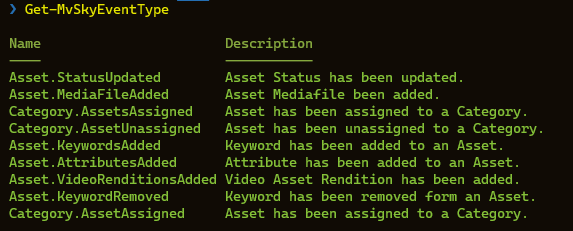
Get-MvSkySubscription
PowerShell Module: MediaValet.DAM
Description: Returns the existing SkyHOOK subscriptions for the logged in user
Note: Only available in PowerShell Core
Get-MvSkySubscription
[<CommonParameters>]
Examples
Get-MvSkySubscription
New-MvSkySubscription
PowerShell Module: MediaValet.DAM
Description: Creates a SkyHOOK for the logged in user
Note: Only available in PowerShell Core
New-MvSkySubscription
[-EndpointType] <Webhook/AzEventGrid>
[-EndpointUri] <string>
[-EventTypes] <string[]>
[-Key] <string>
[<CommonParameters>]
Parameters
-EndpointType (Required) Type of endpoint: webhook or azeventgrid
-EndpointUri (Required) Uri of the webhook or Azure Event Grid
-EventTypes (Required) A string array of events that will be subscribed to. For a list of events, please run Get-MvSkyEventType
-Key (Optional) Use only if EndpointType is AzEventGrid. Specify the key of the target Azure Event Grid instance subscribing to events
Examples This creates a new subscription that will call the Uri https://my.webhookintegrations.com for two events:
- Asset.StatusUpdated
- Asset.MediaFileAdded
New-MvSkySubscription -EndpointType webhook -EndpointUri 'https://my.webhookintegrations.com' -EventTypes @('Asset.StatusUpdated','Asset.MediaFileAdded')
Remove-MvSkySubscription
PowerShell Module: MediaValet.DAM
Description: Removes the existing SkyHOOK subscriptions for the logged in user
Note: Only available in PowerShell Core
Remove-MvSkySubscription
[-SubscriptionId] <String>
[<CommonParameters>]
Examples
Remove-MvSkySubscription -SubscriptionId 'b45147b6-77ca-412f-9028-ca374d9bc599'